The ea-Geier is a multi-user-multi-client system. Which means, the system can handle the accounting of multiple companies (clients) with access for multiple users at the same time. e.g. an entrepreneur might want to do separated accounting for his or her company and and for his or her personal accounting, thus he or she needs two “clients”; or an accountant uses the system for multiple customers and adds a client for each customer.
First you need access to be able to work with the ea-Geier.
Create New Account
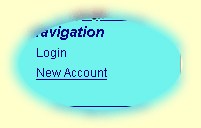
In the navigation bar (left) of the main screen of the ea-Geier click on New Account. If this link is not available it could be that you are already logged in. In that case you might want to log out first.
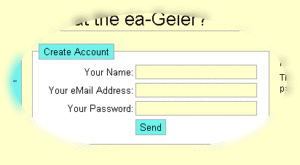
Please enter your name, your email address and a password.
The email address will be your user name. Should you forget your password, the system will create a new password and send it to this email address. Therefore, please use a valid email address.
As soon as you have an account, you can create a (or multiple) client(s), or you can ask the owner of an existing client to grant access to you.
Create New Client
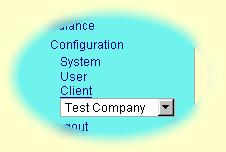
Please log in. In the navigation bar (left) click first on Configuration and then on Client. If you have no account yet, please create one first.
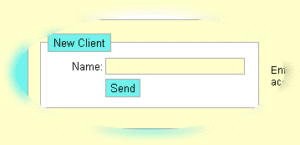
Just enter the name of the client and click on Send.
If you need access to an already existing client, please ask the owner on this client to grant access to you.
Grant Access
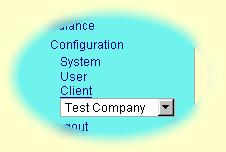
In the navigation bar (left) click first on Configuration, then on Client, and choose the required client.
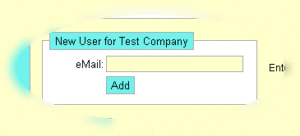
Enter the email address of the user, you want to grant access to your client. If this email address is not registered already, you might to create the account yourself and provide the login data to the user.
Of course, you can remove users from your access lists any time.
Remove Users
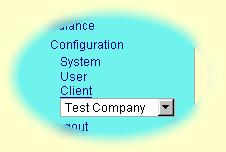
In the navigation bar (left) click first on Configuration, then on Client, and choose the required client.
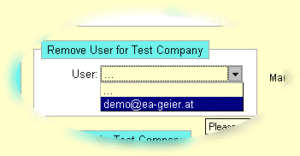
Choose the email address of the user which you want to remove from your access list. Click on Remove. Now this user does not have access to your client any more.
System Configuration
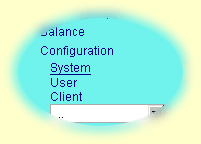
Log in with your administration account and choose in the navigation bar (left) Configuration and System.
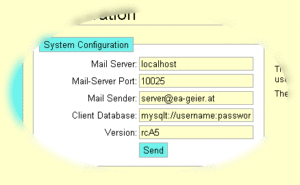
Enter the data of your mail server under Mail-Server and Mail-Server Port. Mail Sender is used as sender address when the system posts emails.
If you want to store the client data in a separate database, you can define the location and access data to that database under Client Database using the format driver://user:password@server/database. If you want to use the original database this field has to be empty. Attention: This setting is used only for future not already existing clients.
User Configuration
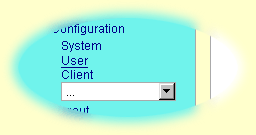
In the navigation bar (left) choose Configuration and User.
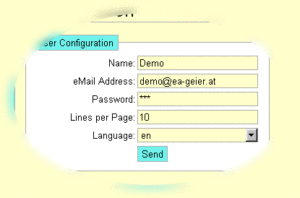
Lines per page defines, how many lines are displayed in tables.
The language defines the vocabulary used in the ea-Geier.
Client Configuration
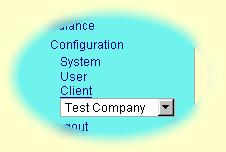
In the navigation bar (left) click first on Configuration, then on Client, and choose the required client.
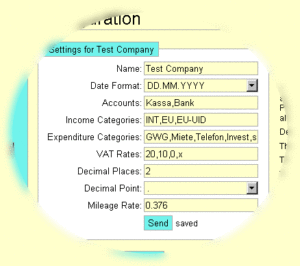
Choose the data format you want to use to enter the dates of your records. There are two formats available: DD.MM.YYYY (e.g. 30.04.2007) and YYYY-MM-DD (e.g. 2007-04-30).
With accounts, income and expenditure categories you can define the categories for payment type, income and expenditure distributors. Use a comma (,) as delimiter. Attention: If you delete a category with assigned records, the system will continue to use this category till all those records have been reassigned.
With VAT rates you can defined the tax rates used in the system. Numerical values are used to automatically calculate net and tax values from gross values and vice versa. Use a comma (,) as delimiter. For non-integer rates please use a dot (.) e.g. for Switzerland 7.6,3.6,2.4,0,x. Attention: Assigned rates stay valid till all records have been reassigned.
The number format used in the system is defined by decimal places and decimal point. Attention: If you change the number of decimal places after you started entering records, there could be rounding errors. e.g. if you have entered originally 100.00 gross and 8.33 net and you change the system to three decimal places, the new values will be 100.000 gross and 8.330 net. However, the correct values for 20 % VAT would be either 100.000 gross and 8.333 net or 9.996 gross and 8.330 net.
The mileage rate is the default value to calculate the mileage allowance for the traveling expenses. This value can be changed individually for each single travel. Attention: Please enter the value using a dot as decimal point.