The main purpose of the assets book is the calculation of the depreciation for wear and tear of the assets of a company. The assets book stores the assets and provides the needed calculation functionality.
New Asset
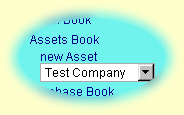
In the navigation bar (left) of the main screen of the ea-Geier click on Assets Book. Choose the client in question and click on new Asset.
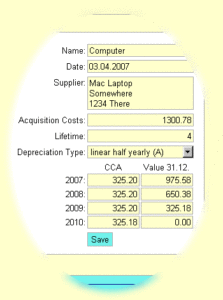
Choose a reasonable name, to be able to find it again later.
Enter the purchase date of the asset in the format defined in the configuration. If possible, the system will try to complete the date automatically
Enter the name and address of the supplier of the asset.
The acquisition costs are the net price of the asset. The lifetime is the number of years you want to depreciate the asset.
As soon as you have entered the date, the costs, and the life time, the system will calculate the yearly depreciation and the value of the asset at the end of the year. If you want to change these values yourself or if you want to use another depreciation method, change the depreciation method.
At the moment the ea-Geier supports two methods for automatic calculation of depreciation for wear and tear (CCA):
- the linear half-yearly depreciation (e.g. used in Austria) divides the net purchase price through the number of years to get the yearly depreciation. If the asset is purchased in the second half of the year, the depreciation of the first year is also halved and the complete depreciation takes a year longer.
- the linear monthly depreciation (e.g. used in Germany) reduces the depreciation of the first year with each passed month by one twelfth.
Assets Book
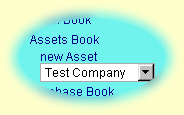
In the navigation bar (left) of the main screen of the ea-Geier click on Assets Book and choose the client in question.
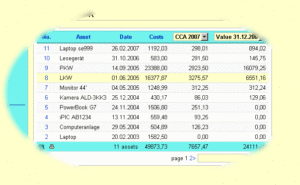
The assets book shows the stored assets page by page. You can change the number of displayed items in the configuration.
You can sort the table by clicking on the headers or by double clicking on the selection fields.
When you click on a line, you can edit this asset in the detail view.
Using the selection fields in the header of the table, you can choose for which year the depreciation and the value of assets will be displayed.
The entry field on the bottom right corner of the table allows to search for certain assets.